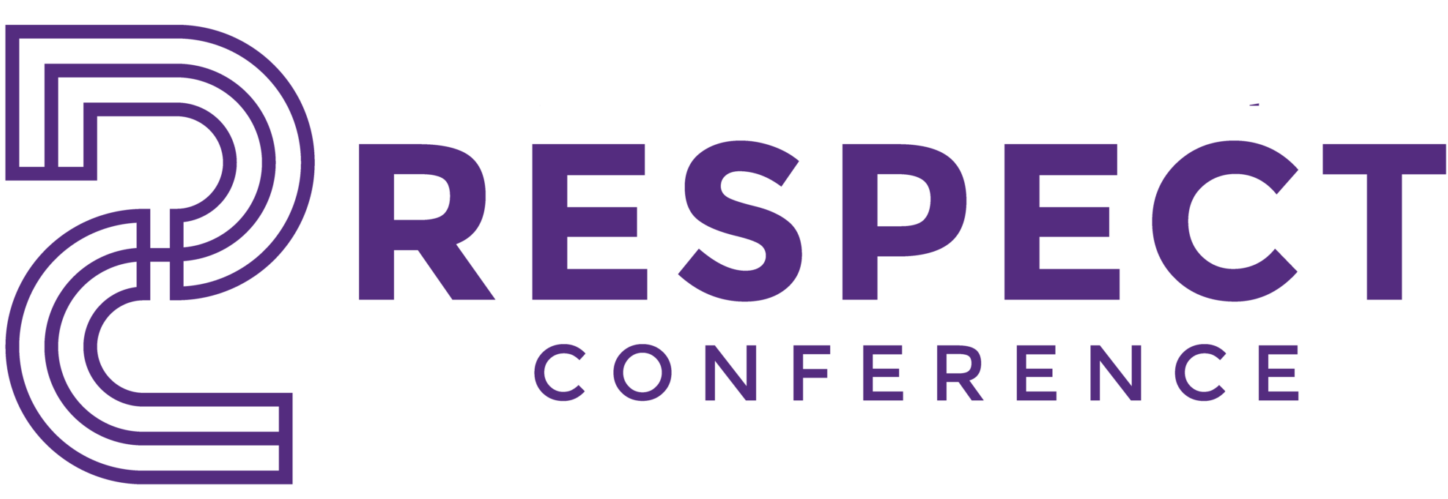Authors and presenters at RESPECT have a responsibility to consider accessibility in the presentation of their work. This document provides a collection of resources that provide guidance on how presenters can create accessible slide decks and videos, how authors can create accessible versions of their papers, and how authors and presenters can conduct accessibility checks of their materials. This document also provides tips for attendees to make the meeting more accessible (e.g., yes, you do need that microphone to ask your question!) and describes some of the steps that RESPECT organizers have made for accessibility for both in-person and remote attendees.
These materials were compiled with input from the 2022 RESPECT Accessibility Chairs, Richard Ladner and Brianna Blaser.
Preparing Accessible Presentations
RESPECT Guidelines for Authors and Presenters
These guidelines are based on the tips provided by CMD-IT for the Tapia Celebration of Diversity in Computing.
- You will be asked to provide your slides to conference organizers ahead of time in order for us to provide slides to attendees who need accommodations.
- Preparing Slide Decks for Accessibility
- Choose a color scheme with strong contrast (e.g., a white background with black or dark blue text) and large sans-serif fonts.
- Use texture and/or shapes in addition to color to communicate information in charts and graphics.
- If the slides are made available for download, provide alt-text for images.
- Avoid flashing content or complex animations.
- Captions should be displayed with all videos and images.
- Silent videos are not accessible to people who cannot see the screen, and videos without captions are not accessible to those who cannot hear.
- Accessible Presentation Tips
- Face the audience.
- Consider giving a verbal description of yourself during the introduction for the benefit of attendees who cannot see. (See Self-description for inclusive meetings from VocalEyes.)
- If participating remotely, ensure that you are well-lit. Backgrounds should be solid and non-moving. Use a headset if possible to allow for higher-quality audio.
- Speak clearly, distinctly, and at a reasonable pace so that sign language interpreters can follow along.
- Speak all content on your slides.
- Use the microphone.
- Require those in the audience who ask questions to use the microphone.
- Turn on live transcript settings in Zoom
- Include captions for video recordings
- Stay in front of the podium (camera) for live-streamed presentations
- Accessible Poster Design Tips
- Use large, sans-serif fonts.
- Select a high-contrast color scheme.
- Caption or title all images and graphics.
- Be sure to provide alt text for any images.
- Consider providing a text-only version of the poster for blind or low-vision attendees.
Additional Resources for Creating Accessible Presentations
Making Presentations Accessible: video by Kyle Rector
Making your conference talk accessible: paper by Richard Ladner
Presentation and Poster Accessibility Guidelines: website by CMD-IT listing tips for for Tapia Conference
WebAIM: Color Contrast Checker: Color scheme Contrast Accessibility Checker and resources
Guides for Creating Accessible Documents
- Creating accessible documents in Microsoft Word
- Creating accessible presentations in Microsoft PowerPoint
- Creating accessible PDFs from Microsoft Word
- Creating accessible PDFs from Adobe InDesign
- Creating accessible PDF forms using Adobe Acrobat Pro
Checking Your Documents for Accessibility
Remediating PDF Documents for Accessibility
If you do not have the skills or time to convert your existing PDF document to one that is accessible, some companies will provide this service for a fee. Open Access Technologies (OAT) provides document remediation services at prices and turnaround times that seem to be a good match for higher education institutions.